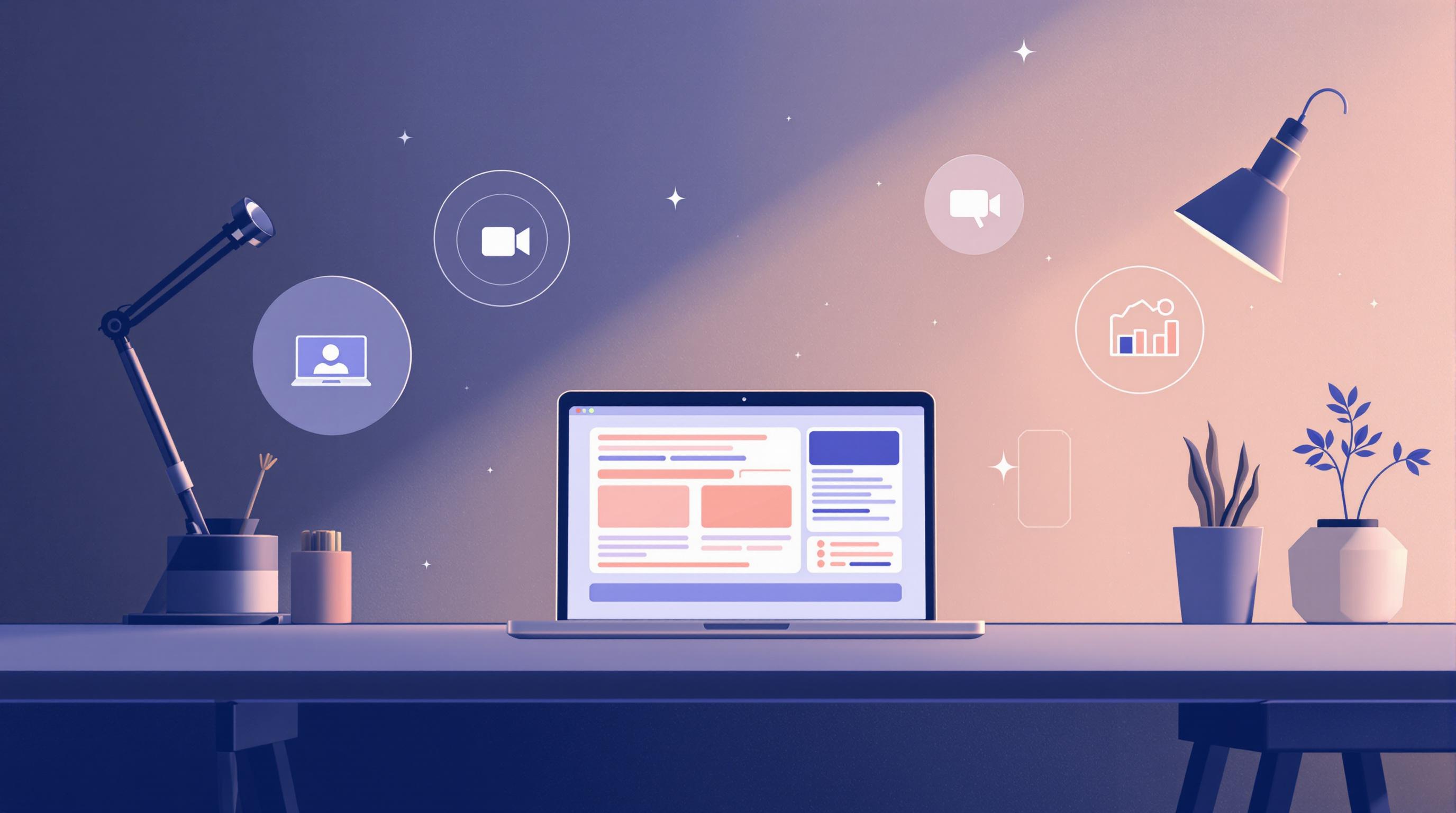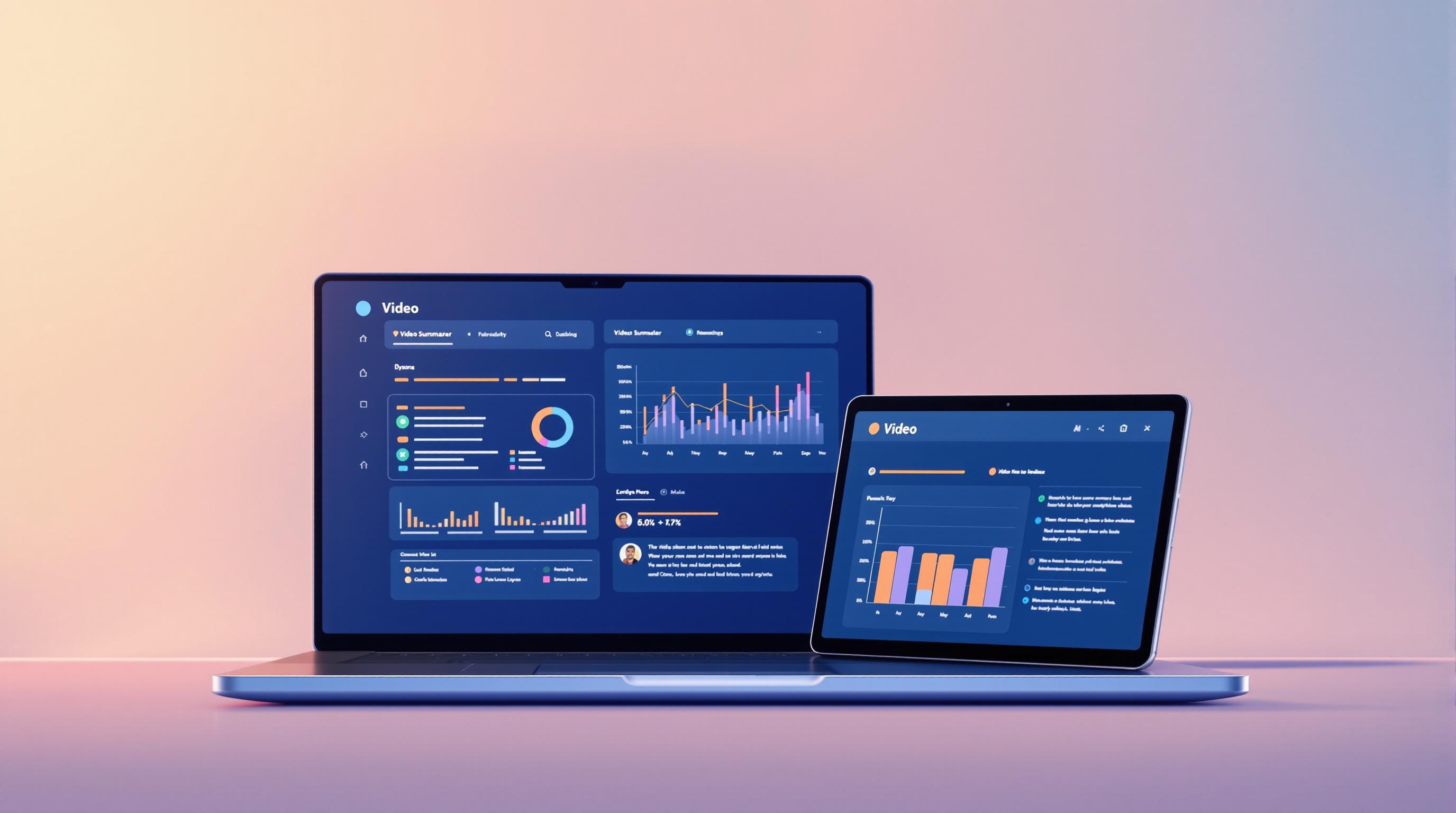YouTube summarizer extensions let you quickly understand video content by providing concise summaries. Here's how they can help:
- Save Time: Get key points without watching entire videos.
- Better Learning: Structured summaries improve understanding.
- Language Support: Many tools offer multilingual options.
To get started:
- Choose a popular tool like YouTube Summary with ChatGPT, Glasp, or ScreenApp Summarizer. Compare features such as accuracy, browser compatibility, and customization options.
- Install the extension via your browser's store (e.g., Chrome, Firefox).
- Open a YouTube video, click the extension, and generate a summary.
Quick Comparison:
| Feature | YouTube Summary with ChatGPT | YouTube Video Summarizer | ScreenApp Summarizer |
|---|---|---|---|
| Price | Free | Free with premium | Free with premium |
| AI Technology | ChatGPT & Claude | OpenAI-powered | Custom AI model |
| Language Support | Multiple languages | Limited languages | Multiple languages |
| Key Features | Instant summaries, transcripts | Advanced AI summaries | Timestamps, customization |
| Browser Support | Chrome, Firefox | Chrome | Chrome, Edge |
Pro Tips:
- Check if the video has captions for better summaries.
- Customize settings like summary length and format.
- Use clickable timestamps for quick navigation.
These tools are easy to install and use, making YouTube content more accessible and time-efficient.
6 YouTube Video Summarizers in 1 Chrome Extension
How to Choose a YouTube Summarizer Extension
Picking the right YouTube summarizer extension involves weighing a few key factors to ensure it meets your needs.
Popular Extensions for Summarizing YouTube Videos
There are several well-known extensions available, such as YouTube Summary with ChatGPT & Claude, which has a 3.8 out of 5 rating from 523 users on the Chrome Web Store [1]. This tool stands out for its ability to provide detailed and concise video summaries. Another option, YouTube Video Summarizer, is known for its seamless Chrome integration and high-quality summaries.
Key Factors to Consider When Selecting an Extension
When deciding on a summarizer extension, pay attention to these aspects:
Accuracy and Quality
- Opt for extensions with strong user reviews and a track record of delivering accurate summaries.
- Check if the tool uses reliable AI models like ChatGPT or Claude to ensure dependable performance.
Ease of Use
- Look for tools with simple interfaces and options to customize the summary format.
- Consider extensions offering multi-language support and access to full transcripts.
Technical Compatibility
- Ensure the extension works with your preferred browser.
- Check for fast, reliable performance, and whether it supports longer videos.
- Look for tools that integrate well with other apps or platforms you use.
Comparison of YouTube Summarizer Tools
Here's a quick look at how some popular tools stack up:
| Feature | YouTube Summary with ChatGPT | YouTube Video Summarizer | ScreenApp Summarizer |
|---|---|---|---|
| Price | Free, no signup required | Free with premium options | Free with optional premium |
| AI Technology | ChatGPT & Claude | OpenAI-powered | Custom AI model |
| Language Support | Multiple languages | Limited languages | Multiple languages |
| Key Features | Instant summaries, transcripts | Advanced AI summaries | Video timestamps, customization |
| Browser Support | Chrome, Firefox | Chrome | Chrome, Edge |
Use this table to compare features and decide which extension aligns best with your needs - whether you're conducting research, creating content, or just summarizing videos for fun.
Once you've picked the right tool, install it and start summarizing YouTube videos easily.
sbb-itb-26cab57
Installing and Using a YouTube Summarizer Extension
How to Install a Summarizer Extension
Once you've decided on the right extension for your needs, installing it is simple:
- Go to your browser's extension or add-ons store.
- Search for the summarizer extension you want to use.
- Click the installation button (e.g., "Add to Chrome" for Chrome, "Add to Firefox" for Firefox, or "Get" for Edge).
- Review and accept any permissions required.
- Look for the extension icon in your browser's toolbar once it's installed.
After installation, you're ready to start summarizing YouTube videos with ease.
Using a YouTube Summarizer Extension
Basic Steps:
- Open the YouTube video you want to summarize.
- Click on the extension's icon in your browser.
- Select the "Generate Summary" option.
- Wait while the AI processes the video.
- Review the summary provided.
Extra Features to Explore:
- Choose different languages for summaries if multilingual support is available.
- Adjust the summary length to include more or fewer details.
- Access the full transcript for the video if needed.
- Use clickable timestamps to jump directly to specific parts of the video.
- Export summaries to save or share them for future use.
Most extensions also allow you to customize settings, like summary format and length, to suit your preferences. For lengthy videos, clickable timestamps make it easier to find the sections you're most interested in.
Keep in mind that features can vary depending on the extension you choose. Regular updates are important to ensure you're getting the latest improvements and features.
Troubleshooting and Tips for Better Use
Fixing Common Issues with Extensions
If summaries aren't working, the first thing to check is whether the video has captions. Many tools depend on transcripts to generate summaries. For videos without captions, consider using extensions that can create transcripts automatically.
If the extension itself isn't functioning due to browser-related problems or updates, try these steps:
- Update your browser to the latest version.
- Clear your browser cache to remove any temporary issues.
- Reinstall the extension if problems persist.
- Double-check compatibility with your browser.
For summaries that seem off or incorrect, consider these adjustments:
- Confirm the video doesn't exceed the tool's length limits.
- Ensure the audio is clear and easy to process.
- Adjust the tool's summary settings for better results.
- Experiment with advanced AI tools like ChatGPT or Claude for more refined summaries.
Once technical hiccups are out of the way, dive into customization options to make the tool work better for your specific needs.
Customizing Extensions for Your Needs
You can tweak extension settings to better suit your workflow. Some key areas to focus on include:
- Summary length: Choose between brief overviews or detailed breakdowns.
- Language settings: Useful for multilingual videos.
- Format preferences: Opt for bullet points, paragraphs, or structured summaries.
| Setting Type | Common Options | Best For |
|---|---|---|
| Length | Short (2-3 points) | Quick overviews |
| Medium (5-7 points) | Highlighting key ideas | |
| Detailed (10+ points) | In-depth understanding |
For a smoother experience, try these tips:
- Save your preferred settings as defaults.
- Enable automatic language detection for multilingual content.
- Set up keyboard shortcuts for quicker access.
- Use sharing features to easily distribute summaries or integrate them into your workflow.
Conclusion
Key Takeaways
YouTube summarizer extensions simplify how you consume video content, helping you save time while still getting the most important details. By selecting the right tool and tweaking its settings, you can boost your productivity and learning experience. These tools are easy to set up, offering adjustable options like summary length, language, and format.
Where to Find Summarizer Tools
If you're looking to compare and find the best summarizer extensions, there are helpful resources available. For example, the Video Summarizer Directory allows you to compare tools based on features, pricing, and compatibility.
| Comparison Criteria | Key Considerations |
|---|---|
| Features | AI capabilities, types of summaries, language options |
| Pricing Models | Free plans, subscriptions, usage limits |
| Platform Support | Browser compatibility, device requirements |
| User Reviews | Feedback on performance and usability |
With ongoing advancements in AI, these tools are becoming more precise and flexible, making them a great addition to your workflow for summarizing YouTube content.