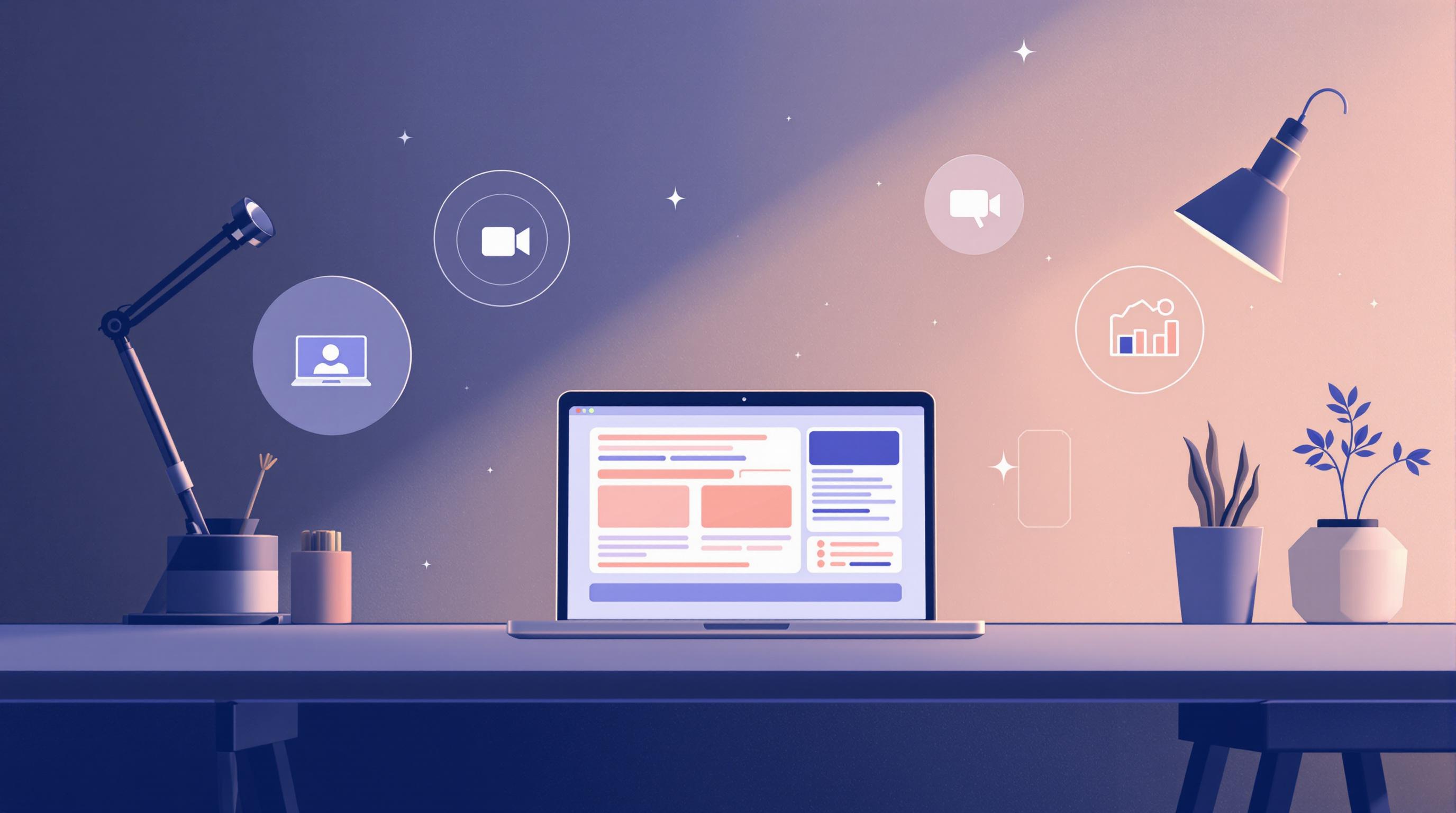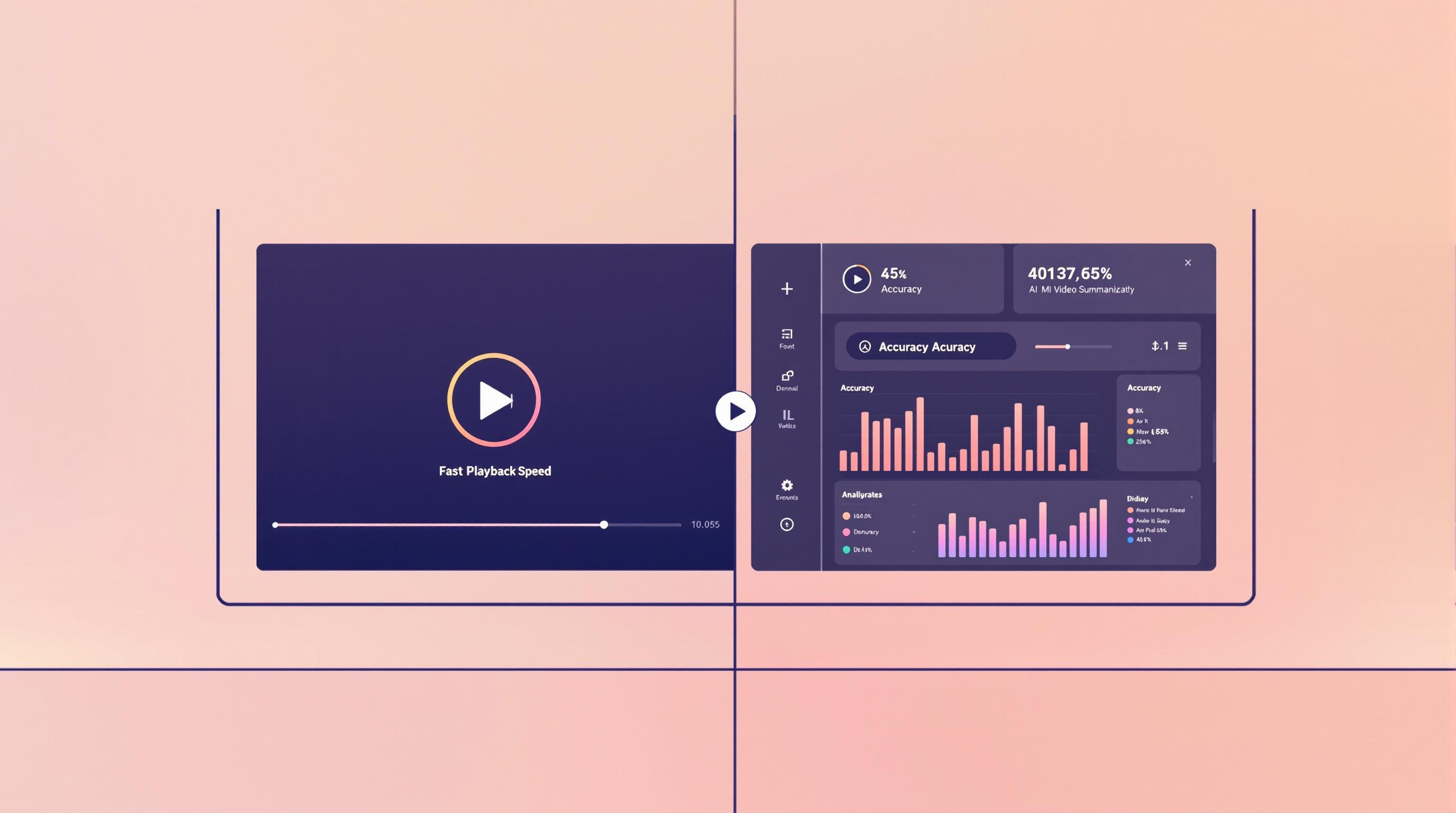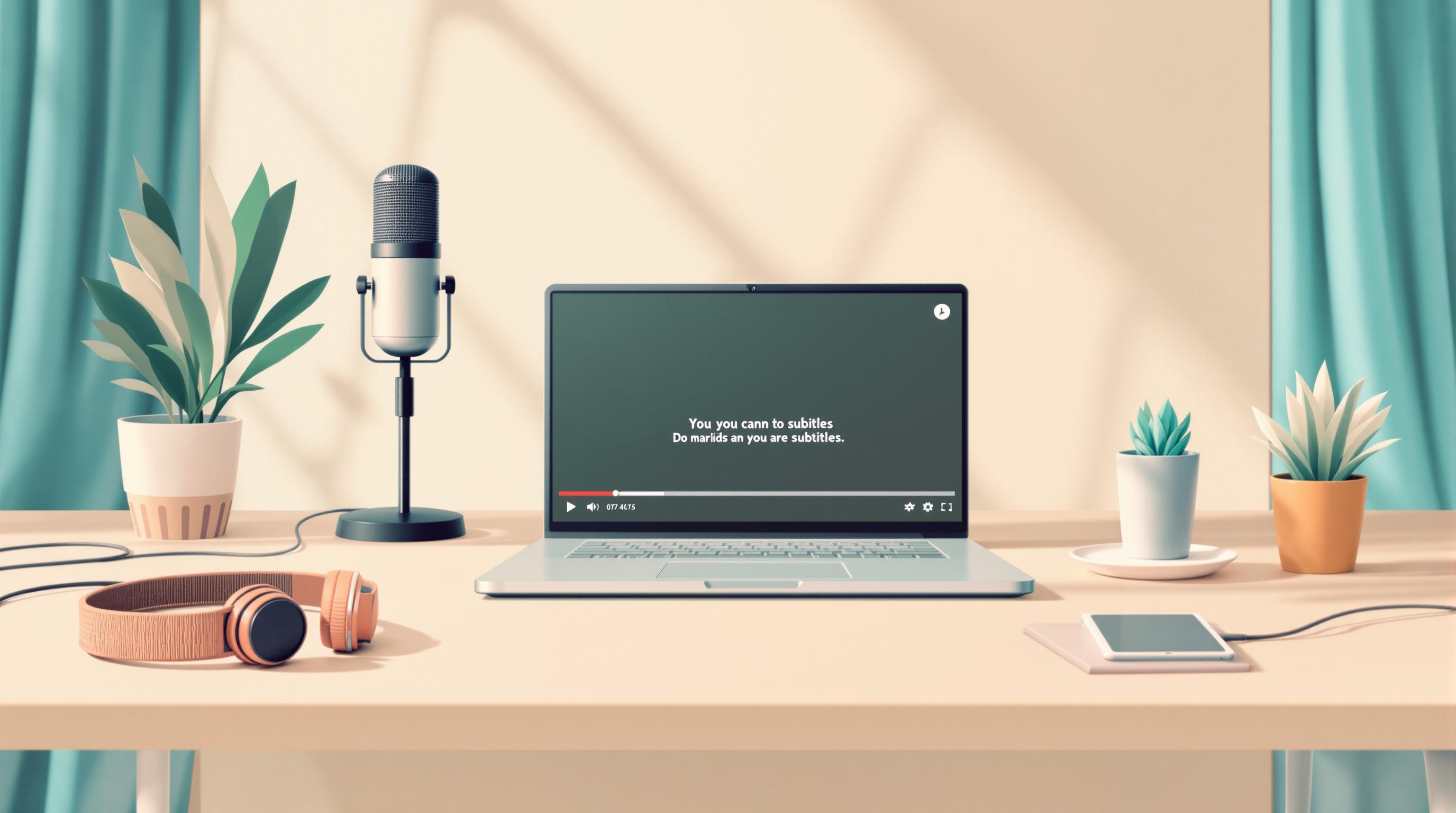Transcribing YouTube videos can save students hours of note-taking and make studying more efficient. Whether you're reviewing lectures, tutorials, or group discussions, transcription tools can convert speech to text, helping you focus on understanding the material.
Quick Picks:
- Best for Accuracy: Otter.ai (98.86% accuracy with advanced AI)
- Best Free Option: YouTube's Built-In Transcription (100% free, basic editing)
- Best for AI Summaries: NoteGPT (Quick summaries and timestamps)
- Best for Simplicity: Google Docs Voice Typing (Free, easy to use)
- Most Versatile: Notta (Real-time transcription and editing)
Quick Comparison:
| Tool | Accuracy | Cost | Key Features | Ease of Use |
|---|---|---|---|---|
| NoteGPT | High | Free/Paid | AI summaries, timestamps, editing | Simple 3-step process |
| Notta | 98.86% | Free/Paid | Real-time transcription, Chrome extension | User-friendly |
| YouTube Transcription | ~85% | Free | Basic captions, text search | Built-in to YouTube |
| Otter.ai | 98.86% | Free/Paid | Speaker labels, editing, timestamps | Clean, intuitive |
| Google Docs Voice Typing | Moderate | Free | Basic transcription, real-time typing | Integrated with Docs |
Key Takeaways:
- For Spot-On Accuracy: Choose Otter.ai or Notta for technical or academic content.
- Budget-Friendly Options: Use YouTube Transcription or Google Docs Voice Typing for free.
- Extra Features: Try NoteGPT for AI-powered summaries and timestamps.
These tools help students save time, stay organized, and make studying more accessible. Whether you're on a budget or need advanced features, there's a transcription tool for you.
Related video from YouTube
Features to Look for in Transcription Tools for Students
Looking for a transcription tool to help with your studies? Here's what matters most when picking one:
Accuracy and Editing Options
Getting the words right is a must - after all, you don't want to study from incorrect notes! Otter.ai hits the mark with 98.86% accuracy. Need to fix something? Notta lets you edit as you go, while NoteGPT adds time markers and AI summaries to help you create better study materials.
Student-Friendly Pricing
Let's face it - students need to watch their budgets. While free tools can handle basic transcription, paid options pack extra features that might be worth the investment. Many tools offer special student pricing tiers to help you get more bang for your buck.
Simple to Use
You've got enough on your plate without wrestling with complicated software. Notta and NoteGPT keep things straightforward - just a few clicks and you're done. Want something familiar? Google Docs Voice Typing works right inside your documents, no extra apps needed.
Access for Everyone
Good transcription tools help all students succeed. They're great for students who are hard of hearing, learning a new language, or just prefer reading to listening. Features like time stamps and speaker labels make video content easier to follow. Plus, support for multiple languages helps international students work in their preferred language.
Works With Your Other Tools
The best transcription tools play nice with your existing study setup. Need to transcribe YouTube videos? No problem. Want your transcripts in Google Drive or Microsoft OneNote? Easy. Descript even updates your transcript changes in the video itself, and you can save your work as PDFs or Word docs to share with study groups.
Ready to find the perfect tool for your study sessions? Let's check out the top options.
1. NoteGPT
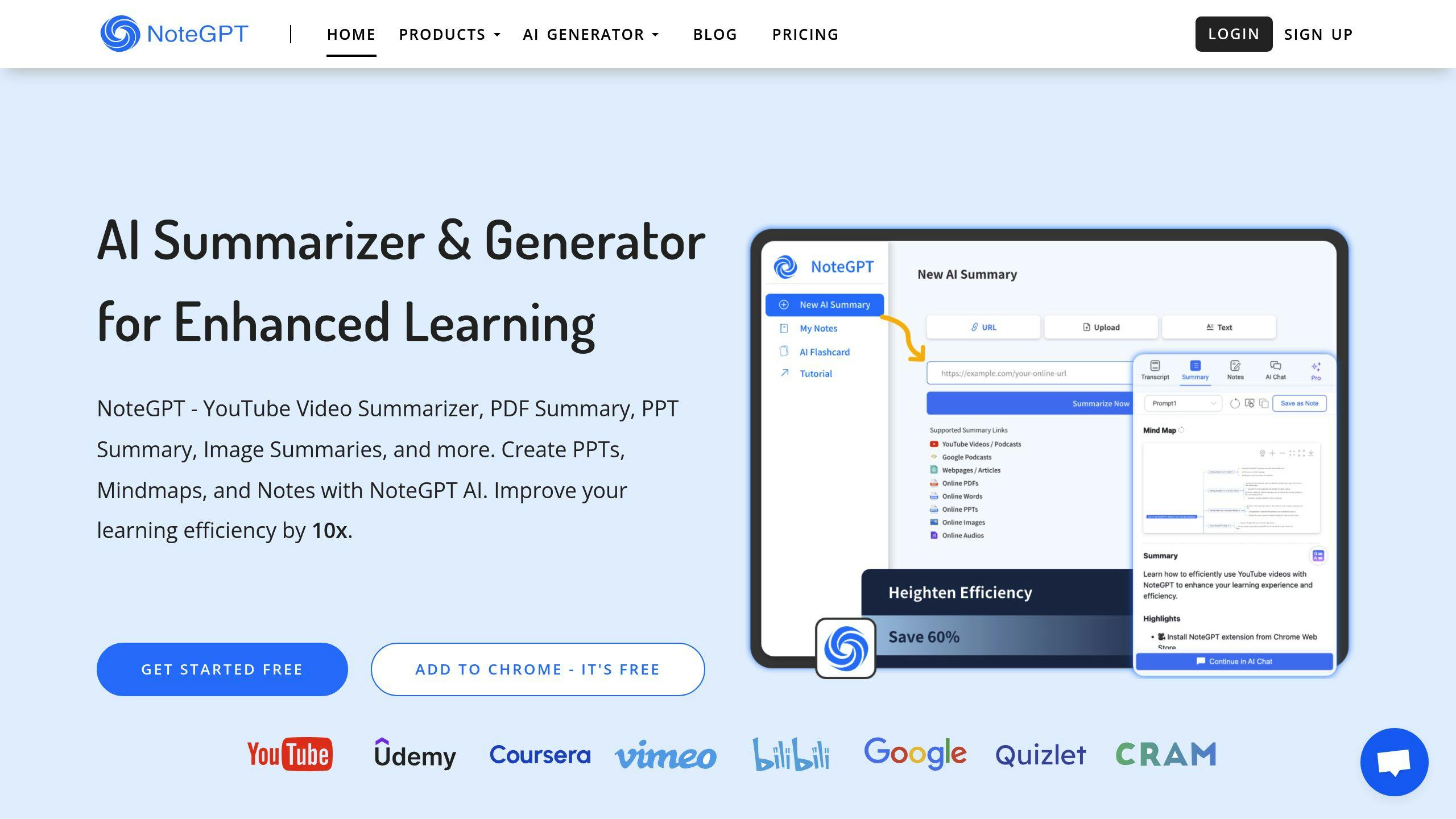
NoteGPT helps students turn video lectures into text and study notes. It's built to make note-taking simple and quick.
Key Features and Usage
Here's what makes NoteGPT stand out:
- Sharp Transcription: Gets the words right, even for complex academic terms
- Quick Summaries: Turns hour-long lectures into minute-long overviews using AI
- Simple Setup: Just paste a YouTube link, hit 'Generate,' and grab your transcript - works on any device
- Smart Tools: Pick specific topics for your summaries and jump to exact moments in videos with timestamps
Benefits for Students
NoteGPT makes studying easier in several ways:
Better Time Management: Instead of rewatching entire lectures, students can get key points quickly through AI summaries and transcripts.
Easy Content Navigation: Want to find that one important point from the lecture? Timestamps let you jump right to it.
More Access: Makes videos without captions useful for everyone - great for students who prefer reading or need text versions.
Pricing and Accessibility
The free version packs enough features for most students' needs. Want more? You can get extra features like longer summaries through budget-friendly paid plans.
Limitations
Keep in mind: You'll need good internet to use NoteGPT smoothly. While it's pretty good at catching what's said, it might need some help with super technical terms - worth double-checking those parts.
NoteGPT makes studying smarter, not harder. It's perfect for students who want to spend less time taking notes and more time actually learning. Whether you're catching up on missed lectures or prepping for exams, NoteGPT's got your back.
2. Notta
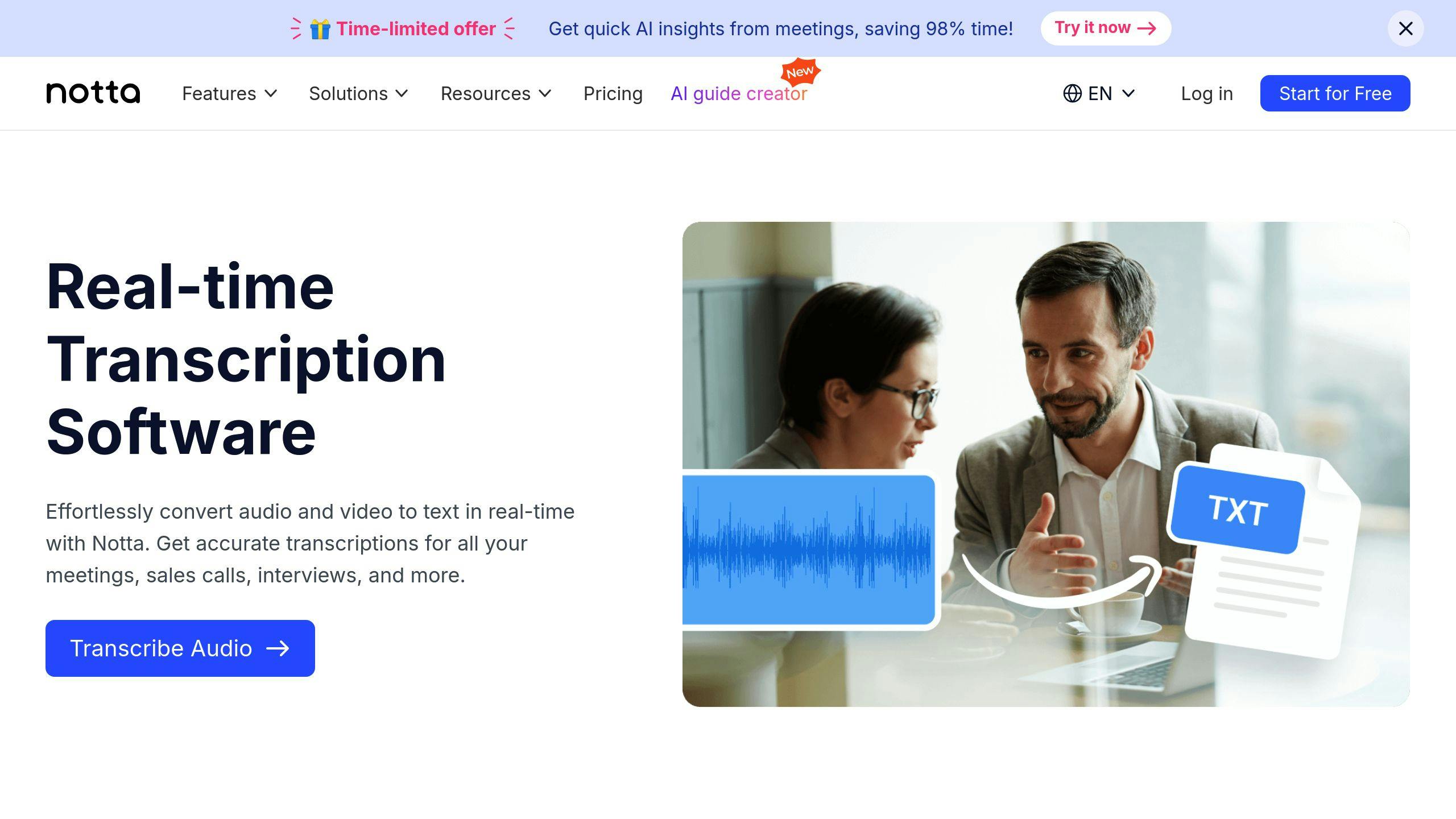
Notta is a top pick for students who need a mix of quality and budget-friendly transcription features. Let's look at what makes it stand out.
Transcription Accuracy
Notta shines when it comes to getting words right - especially for academic content. Whether you're recording complex chemistry formulas or detailed history lectures, it picks up technical terms and specialized vocabulary with impressive precision.
Cost-Effectiveness
The free version gives you the basics - transcription and editing tools to get started. Want more? Paid plans pack extra punch with:
- Unlimited transcription minutes
- AI summaries
- Team collaboration tools
Editing and Note-Taking Support
Here's where Notta really helps students excel. You can polish transcripts, mark important points, and add study notes right in the text. Plus, timestamps let you jump back to exact video moments - perfect for reviewing tricky concepts.
Integration with YouTube
Got a Chrome browser? You're set. The Notta extension makes transcribing YouTube videos a breeze:
- Install the extension
- Open your video
- Hit record
- Edit your transcript
Ease of Use
No tech wizardry needed here. Notta keeps things simple with a clean, straightforward interface. Watch your transcription happen in real-time and tweak things as you go - it's that simple.
Accessibility and Support
Notta opens doors for all kinds of learners. Whether you're dealing with hearing challenges or English isn't your first language, the clear transcripts and formatting options help you stay on track.
Practical Applications
Picture this: You've got a 90-minute molecular biology lecture to review. With Notta, you can turn that video into text, highlight the key stuff, and create study notes - all without breaking a sweat.
While Notta packs a punch with its accuracy and user-friendly design, don't forget about alternatives. YouTube's built-in transcription might work better if you're watching your wallet extra closely.
3. YouTube's Built-In Transcription
YouTube offers free auto-generated captions powered by Google's speech recognition tech. It's a good starting point for students who need to transcribe videos.
Accuracy and Practical Application
For clear, single-speaker videos, YouTube's transcription hits about 85% accuracy. But here's the catch: it stumbles with academic jargon, thick accents, and multiple speakers talking at once. Take a 60-minute quantum mechanics lecture - while the basic content gets transcribed quickly, you'll probably need to fix terms like "Schrödinger equation" by hand.
Cost
Here's what makes YouTube's transcription tool stand out: it's FREE. No subscription fees. No usage limits. If you're a student watching your wallet, this is a big plus compared to paid options like Notta or Otter.ai.
Editing and Note-Taking
The tool lets you edit auto-generated captions, but that's about it - there's no built-in note-taking system. But don't let that stop you. Many students pair YouTube transcription with Google Docs or Notta to take notes and stay organized.
Benefits for Students
YouTube transcription brings three key perks to the table:
- Quick access to text versions of video content
- Saves time compared to manual transcription (though you'll still need to edit)
- Makes finding specific parts of videos much easier through text search
The bottom line? YouTube's built-in transcription works well as a basic, free tool for students. While it might not pack all the features of paid options like Otter.ai, it's an excellent place to start - especially if you're new to video transcription or working with a tight budget.
sbb-itb-26cab57
4. Otter.ai

Otter.ai is a transcription tool that helps students turn speech into text with high precision while keeping things simple and budget-friendly.
Transcription Accuracy
The AI behind Otter.ai hits accuracy rates up to 98.86% when working with clear academic content. It works best with single-speaker videos, though you might need to fix a few technical terms here and there - for instance, "deoxyribonucleic acid" might need a quick edit.
Practical Benefits for Students
Here's what makes Otter.ai a game-changer for students: it turns hours of manual work into minutes of automated transcription. You can quickly transform YouTube lectures into text, perfect for students who prefer reading or need accessible content. Plus, it creates study materials that pair video timestamps with text, making review sessions more effective.
The tool can tell different speakers apart and lets you search through transcripts - super helpful when you're dealing with complex lectures and need to find specific topics fast.
Pricing for Students
The pricing is student-friendly:
- Free plan: 600 minutes monthly
- Pro plan: 6,000 minutes at $14.99/month
- Business plan: 12,000 minutes at $30/month
Editing and Note-Taking Tools
What sets Otter.ai apart is how it handles the after-transcription process. Let's say you're watching a YouTube video about machine learning - you can fix any text errors, highlight important parts (like "supervised learning" definitions), and add your own notes right there in the app. It's like having a smart study buddy that keeps everything organized in one place.
Ease of Use with YouTube Videos
Getting started is straightforward: just drop in your audio or paste a YouTube link, and you'll have your transcript in minutes. The clean, simple interface means you won't waste time figuring out how things work. Better yet, it plays nice with Google Drive and Dropbox, so keeping your study materials organized is a breeze.
5. Google Docs Voice Typing
Google Docs Voice Typing is a free transcription tool that helps students convert YouTube videos into text. It's perfect for students who need a simple solution without spending money.
Transcription Accuracy
The tool runs on Google's speech recognition tech. Like any voice-to-text system, its performance depends on sound quality. Clear, crisp audio from a lecture? You'll get better results. Messy audio with lots of background noise? Expect more errors. While it might not match up to Otter.ai's precision, it works well enough for most student projects - just be ready to make some quick edits.
Free Access for Students
Here's the best part: it's 100% free with no time limits. Got a Google account? You're all set. Most students already use Google services, so there's no extra signup hassle.
How to Use Google Docs Voice Typing
Getting started is quick:
- Open a new Google Doc
- Click Tools, then Voice typing
- Hit the microphone icon on the left
- Play your YouTube video (check that your mic is on)
- Watch as it turns speech into text in real-time
Even if you're not tech-savvy, you'll get the hang of it fast.
Editing and Note-Taking Features
Want to add your own notes while transcribing? No problem. You can pause anytime to fix errors or add comments. It's like having a smart note-taking assistant - the tool writes down what's said, and you can jump in to make it your own.
Practical Benefits for Students
Everything saves to Google Drive automatically - no more lost work! Switch between your laptop, phone, or tablet, and your transcripts follow you everywhere. Plus, it handles multiple languages, which is great if you're working with foreign content or studying abroad.
Limitations to Consider
Let's be honest - it's not as fancy as paid options like Otter.ai or Notta. You won't get features like speaker labels or timestamps. And if your video uses lots of technical terms or has multiple people talking, you might see more mistakes. But for basic transcription? It gets the job done.
Final Thoughts on Google Docs Voice Typing
Need a free, easy-to-use transcription tool that works with your existing Google setup? This is it. While it might not have all the bells and whistles of premium services, it's perfect for turning YouTube content into study materials without spending a dime.
Comparison of the Top Tools
Let's break down what matters most when picking a transcription tool: how well it works, what it costs, what it can do, and how easy it is to use. Here's what we found after testing the top five tools:
| Tool | Transcription Accuracy | Cost | Editing/Note-Taking Features | Ease of Use |
|---|---|---|---|---|
| NoteGPT | High accuracy with AI-powered transcription | Free | Advanced editing, AI summarization, and note-taking features | Simple 3-step process, intuitive interface |
| Notta | 98.86% accuracy with real-time transcription | Free, with optional upgrades | Timestamp synchronization, editing, and note-taking capabilities | User-friendly, seamless integration with YouTube via Chrome extension |
| YouTube's Built-In Transcription | Generally accurate but may need manual editing | Free | Limited editing options, but integrates directly with YouTube | Extremely easy to access directly from YouTube Studio |
| Otter.ai | High accuracy with advanced AI algorithms | Free tier, paid upgrades | Robust editing tools, speaker identification, and note-taking features | Clean, user-friendly interface |
| Google Docs Voice Typing | Accurate but requires manual corrections | Free | Basic editing within Google Docs | Easy to use, integrates seamlessly with Google Docs |
Let's cut through the noise and help you pick the right tool for your needs.
Key Insights for Students
Here's what you need to know: Notta, NoteGPT, and Otter.ai lead the pack in accuracy thanks to their AI tech. Every tool offers a free version, so you can try them without spending a dime. Each one brings something different to the table - from basic text editing to AI-powered features that can transform how you study.
Choosing the Right Tool for Your Needs
Your perfect match depends on what matters most to you. Here's a quick guide to help you decide:
For Spot-On Accuracy: Go with Notta or Otter.ai if you're dealing with complex lectures or technical content. They handle tricky audio like pros.
For $0 Budget: Stick with Google Docs Voice Typing or YouTube's Built-In Transcription. They're 100% free and get the job done.
For Extra Features: Check out NoteGPT or Otter.ai if you want more than just transcription. They pack features like AI summaries and speaker identification.
For No-Fuss Use: YouTube's Built-In Transcription is your best bet - it's right there in YouTube, no extra steps needed.
Final Thoughts
YouTube transcription tools are game-changers for students who need to turn video content into text for their studies. These tools make it much easier to review lectures, pull out important information, and build study materials.
For busy students, what matters most? Getting accurate results quickly, without a complicated process. Here's how the top tools stack up:
NoteGPT and Notta use advanced AI to nail those tricky technical lectures. Otter.ai goes a step further by figuring out who's speaking - super helpful when you're trying to follow group discussions. YouTube's Built-In Transcription wins points for being right there on the platform, while Google Docs Voice Typing keeps things simple for Google fans (though you'll need to fix some mistakes).
Money matters for students, and here's the good news: all five tools have free versions. Want more features? Otter.ai and Notta offer paid plans with extras like synced timestamps and better editing options.
These tools do more than just convert speech to text. NoteGPT throws in AI summaries and note-taking features, while Otter.ai lets you polish your transcripts with solid editing tools. These extras help you spend less time on busywork and more time actually learning.
Which tool should you pick? If you need spot-on accuracy, look at Notta or Otter.ai. On a tight budget? Go for YouTube's Built-In Transcription or Google Docs Voice Typing. Want the whole package for studying? NoteGPT might be your best bet.
FAQs
Got questions about YouTube transcription tools? Let's clear things up.
How accurate are YouTube transcription tools?
The accuracy depends on which tool you pick. Premium services like Notta and Otter.ai give you the cleanest results right out of the gate. Free options? They'll need more cleanup, especially when dealing with technical terms or multiple people talking. If you're working with academic content, you'll get the best results from paid versions of Notta or Otter.ai.
What is the best YouTube video converter to text?
There's no one-size-fits-all answer - it comes down to what you need and what you're willing to spend. Here's the scoop:
NoteGPT shines when you need AI-powered summaries and study notes. Notta catches every word in real-time with minimal errors. Otter.ai is your go-to for telling speakers apart. YouTube's free tool gets the job done for basic needs, while Google Docs Voice Typing works fine for simple projects.
Plus, these tools help make content available to everyone, including students who are hard of hearing or prefer reading to listening.
Can I edit transcripts and what are the usage limits?
You can edit transcripts in most tools, but free versions come with monthly limits on how much you can transcribe. Want more time and better editing features? That's where paid plans come in.
Quick breakdown: Notta and Otter.ai cap your minutes on free plans but give you unlimited access when you pay up. YouTube's built-in tool lets you transcribe as much as you want but keeps editing simple. NoteGPT's editing features and limits change based on your plan.
Can I export the transcript to other formats?
You bet! Each tool offers different export options:
- Notta: Grab your transcript as PDF, DOCX, or TXT (with time markers)
- Otter.ai: Choose from PDF, DOCX, SRT, or plain text
- NoteGPT: Get your notes in PDF or DOCX
- YouTube: Download as TXT or SRT
This makes it a breeze to organize your study materials and share notes with your class.
Is there a free YouTube transcription tool suitable for professional use?
YouTube's own tool and Google Docs will work in a pinch, but they're missing the extra features pros need. Otter.ai's free version offers some high-quality features, but if you're using it regularly for school or work, you'll want to spring for a paid plan.